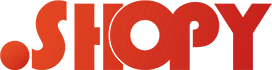Here can show you how to use two pairs of headphones at the same time on pc, mac, and android.
You’re not alone if you’ve always wanted to use multiple headphones on your desktop but haven’t been able to do so. It’s irritating when you want to watch a movie with your partner but can’t since you only have one pair of headphones.
Yes, using two headphones on a computer is difficult, but it is still possible with a few workarounds.
When we listen to music alone, that is, without someone else to enjoy it with, everything said works like a charm. When we want to share those amazing sounds with someone else, the scene has changed. Of course, if we are using the device’s speakers or an external amplifier, this will not be an issue; however, if we do not have this type of equipment and are only using headphones, the scenario becomes more complex. As a result, in this post, we’ll learn about the most practical ways to share a PC’s audio output across two headphones.
Ways To Connect Two Headphones To A Computer
The most economical way: The splitter cable
The so-called splitter, a cable in the shape of a “Y” with a 3.5 mm male plug at one end and two female connectors of the same size on the remaining ropes, is without a doubt the easiest and most practical way to connect two headphones, in addition to being the most affordable.
This little tool is really cheap, especially when considering its quality. This cable will allow us to connect two headphones to a single PC socket, whether it’s a desktop or a notebook, without signal loss or risk. The only thing left to do is connect the male plug to the PC’s audio output, which is usually green or lime in color.
Few people are aware that we can connect audio equipment at one end and a set of headphones at the other end of this splitter cable, which is a useful technique when the amplifier missing a headphone output.
How to use two pairs of headphones at the same time on pc without splitter?
Even if you don’t have a splitter cable, you can use two headphones by following the steps below.
- Connect the headphonesto your desktop. Select the “Sound” option from the start menu.
- Change the selection to headphones after selecting the “Sound” option in “Manage Audio Devices.” Your headphones have now been set as the default audio output device.
- Connect another pair of headphones to your computer and you’ll be able to hear sound in both of them.
Multiple audio outputs are available in Windows 10. You can also return to regular settings at any time by following a few simple steps and selecting “speaker” as your default output medium.
How to connect two headphones to mac?
The first step in getting the best audio out of your Mac is to make sure the headphones you want to use are linked. If they’re plugged into a headphone port, you can do this by turning on Bluetooth and connecting them to your device, or by using an aux cable if they’re not.
You can now attach two headphones to your Mac by following the steps listed below.
- Open Audio Midi Setup from the Application Menu by selecting Utilities.
- Select Create Multiple Output Devices from the Audio Device window’s Plus button.
- To use this device for audio output, right-click on the Create Multiple Out devices and select use this device for audio output.
- In the Audio Device list, select the headphones you want to use.
- Now is the time to choose the Master Device.
- Next, tick the box next to the slave device.
- Go to System Preferences and select Sound Plane. Select Multi-output devicefrom the Output menu, and begin having fun with your friends.
You may pair two devices with headphones using your Mac. If you need more, get a splitter or a Bluetooth adaptor!
How To Connect Two Headphones To Android?
It’s simple to pair your Android with two Bluetooth headphones. To use the function, go to Settings and turn it on, then pair one pair of headphones with a current connection.
Return to settings and look under Wireless & Networks > Connections Status for Dual Audio. For the time being, turn it off, but keep this tutorial ready in case we need to reverse these procedures later! Switch from one headset to the other by completing the pairing process, so they’re both connected at the same time! Finally, if everything went as planned, enable “Dual audio” mode when prompted, which allows us to listen to music together without either device disconnecting or turning off sound!